Want to know how to apply for jobs on LinkedIn? You're in the right place.
LinkedIn has earned a reputation as the job seekers platform of choice.
Rightly so, according to LinkedIn’s own statistics, 6 people get hired every minute on LinkedIn.
In addition, 95 job applications are submitted on LinkedIn every second, and 50 million people using LinkedIn to search for jobs each and every week.
If you’re considering using LinkedIn to find and apply for your next role, you’re certainly not alone.
However, whilst these numbers are certainly impressive, they are also intimidating.
With 50 million people conducting a LinkedIn jobs search each month, and 95 applications being submitted for jobs on LinkedIn each second, how can you possibly hope to stand out?
Disclosure: We are affiliates for some of these products and services, if you click and make a purchase, we earn a commission at no extra cost to you. Learn more.
Coming up
I has used LinkedIn for many years, both as an international recruiter and as a job search expert who helps people get found and hired on LinkedIn.
Over the years I have learned a few tricks that will you find and apply for the right roles on LinkedIn.
As well as how to do it more successfully.
At the end I will share two pro-tips that are guaranteed to give you a competitive edge.
Before we go any further
If you are serious about using LinkedIn to find a job, I suggest you consider LinkedIn Premium.
You can access all of the LinkedIn Premium Career features with a free trial of LinkedIn Learning - click here to learn more.
There are tons of features in LinkedIn that have been designed to help you land a job.
When used wisely, these features can provide a big boost to your job search efforts.
Contents
• How to search for jobs on LinkedIn
• How to filter your search for best results
• How to set up job alerts on LinkedIn
• How to directly contact the hiring managers that posted the role - pro tip 1
• What hiring managers see once you apply, and how to optimise your LinkedIn profile accordingly - pro tip 2
How to search for jobs on LinkedIn
The first thing we’re going to do is navigate to your LinkedIn profile page.
To get started, click on the 'jobs' icon at the top of your profile
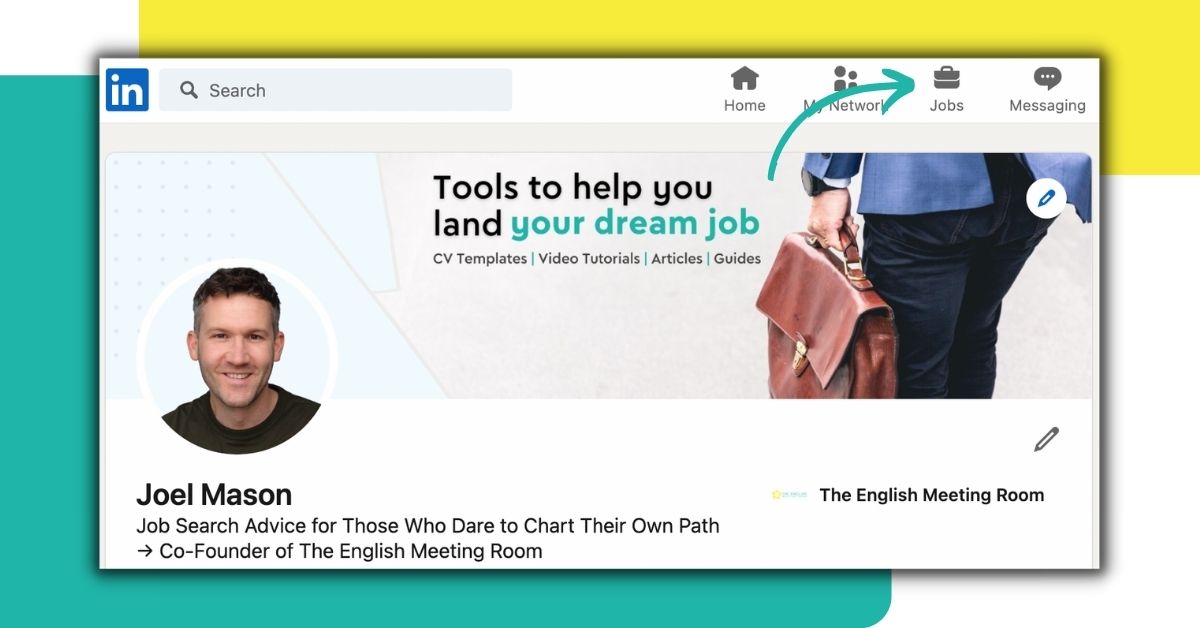
Next, click on 'job alerts' on the left-hand side of the screen
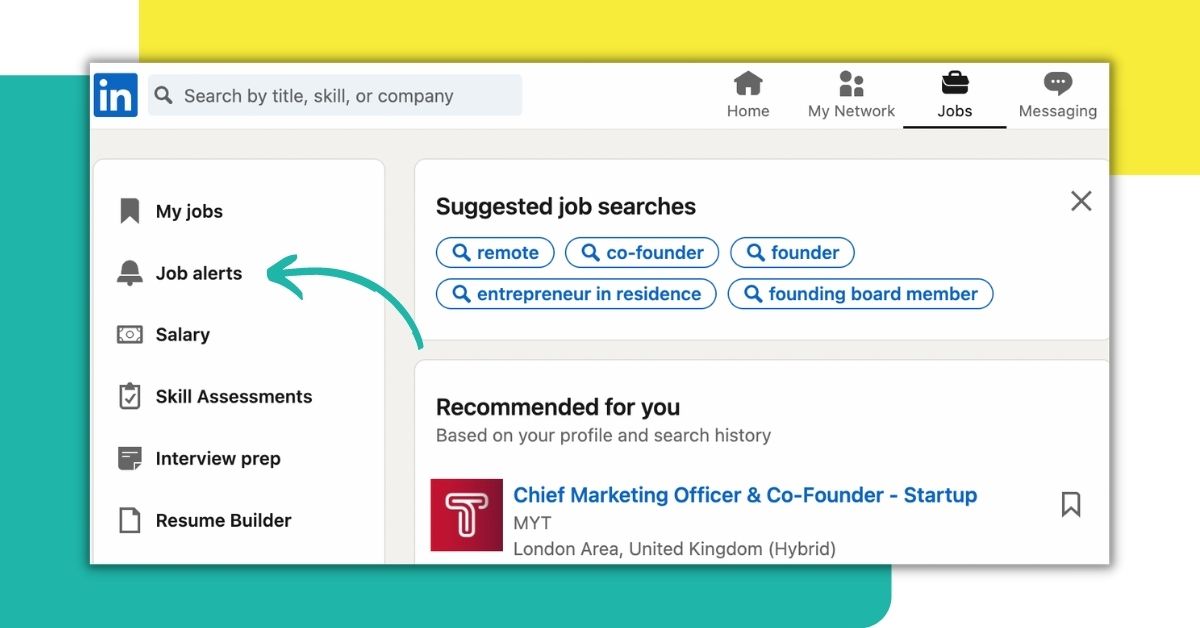
Now click on ‘search for jobs’, and begin by typing in your target location such as Dubai, and some key terms into the search bar, for example Talent Acquisition
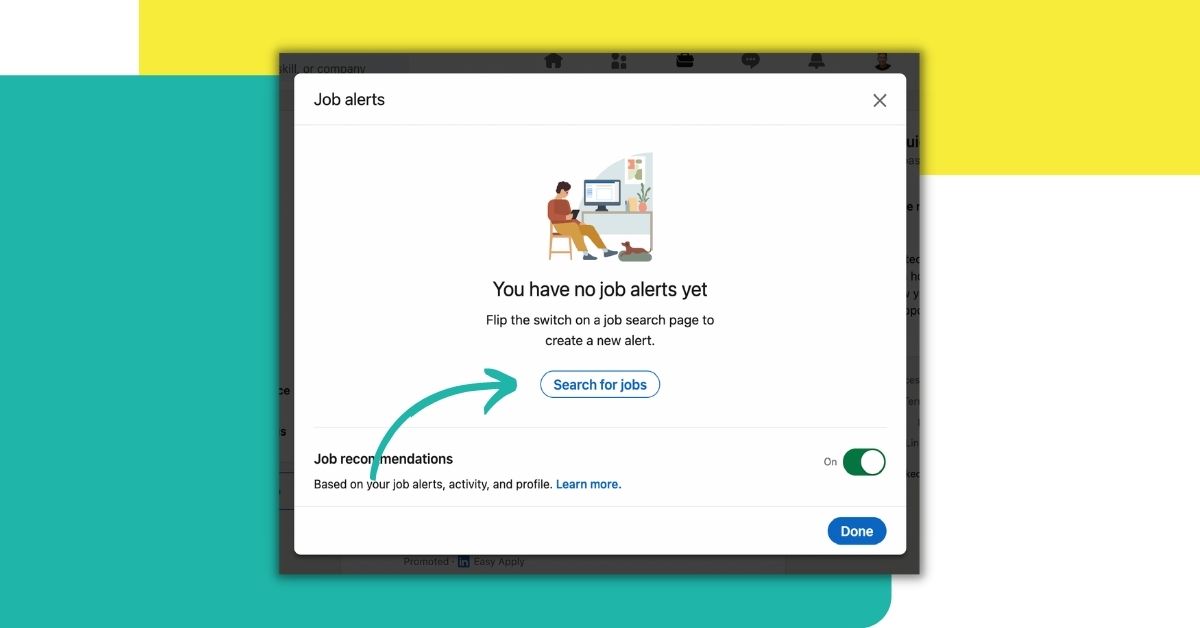
You’ll now be shown a list of all the Talent Acquisition roles in Dubai

This is a great start, but don't forget, this is a very broad list of all of the job vacancies on LinkedIn matching only two simple criteria; location and job title. It's likely that a many of these roles are not going to be a good fit for you, and that's why we now need to filter the search results in order to find only the most suitable roles.
How to filter your LinkedIn job search results
Notice that there some filter options along the top of the screen, however, I advise you to click on ‘all filters’ which is located on the left of the screen.
When you click on 'all filters' you'll be presented with a list of filters that you can now use to refine your search results, there are 10 filters at the time of writing this article and they are;
• Date Posted
• Experience Level
• Company
• Job Type
• On-site/Remote
• Location
• Industry
• Job Function
• Title
• Salary
Once you are happy with your filters, click ‘show results’ at the bottom.
Tip: You should use as many of these filters as you can, a more refined search criteria will help you to apply only for the roles that you are best suited for, and this is an essential step in a successful job search. Don't waste your time applying to jobs on LinkedIn that you are not qualified for, there will be lots of perfectly qualified people applying for all of these roles. The best thing you can do it take time on each and every application and to make sure you follow my two pro-tips below!
How to set-up jobs alerts on LinkedIn jobs
If you are happy with the search criteria that you have created using the filters, you can set an alert for that specific LinkedIn job search. This is a great idea because LinkedIn will then send you regular updates with new jobs that match your set criteria.
To set up job alerts on LinkedIn simply hit ‘set alert’ at the top of your search result list, this will save that particular search.
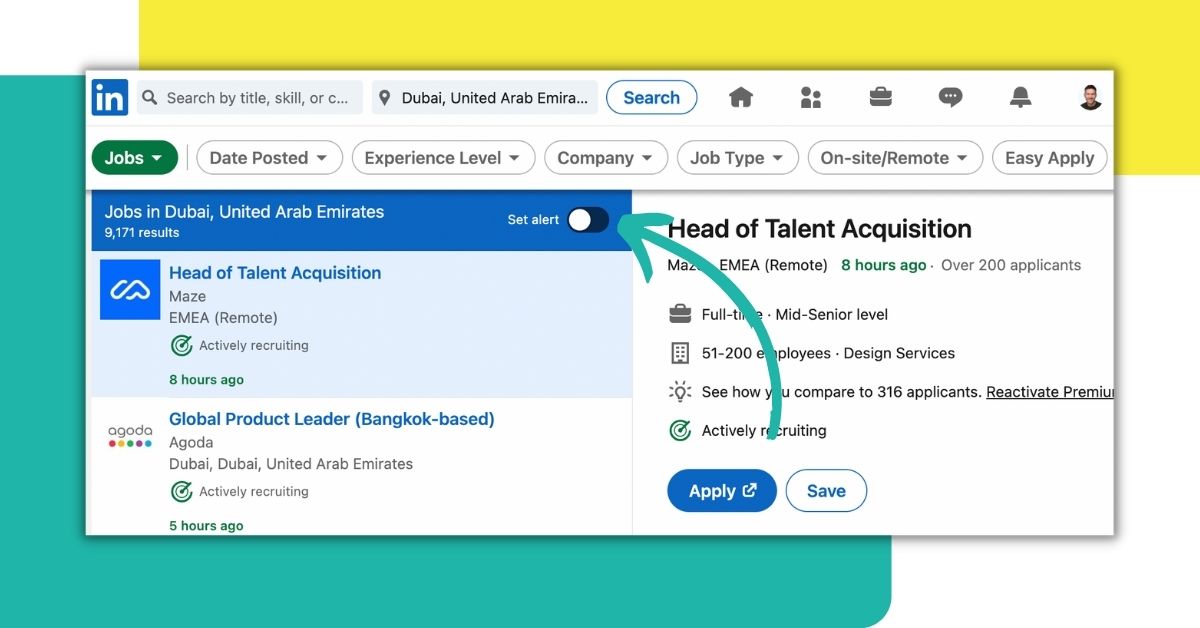
There’s nothing stopping you from creating multiple searches and setting multiple job alerts. This could be a good thing to do if you are open to taking a job in a few different cities, for example.
Pro-tip one - how to stay ahead of the competition when applying for LinkedIn job posts
As you can see, it’s incredibly easy to apply for jobs on LinkedIn, you could quite literally apply for thousands of jobs a day using LinkedIn, however, you’re just going to be one of the thousands of people doing the same thing.
The question is, how can you set yourself apart, what can you do to get ahead of the competition?
You’ll be happy to hear that I’m going to share with you two tips that will vastly increase your chances of having your application reviewed by the person who posted, or is managing, the open job position on LinkedIn
If your application actually gets seen, and provided you are actually a good fit for the role in question, you’ll be in a much better position for being invited to an interview.
So, pro-tip number one - on many LinkedIn job adverts you’ll see the face and name of the person who posted the job. LinkedIn will also give you the option to view their, profile which is a great thing to do if you are preparing for a job interview using LinkedIn, and you’ll also have the option to send a LinkedIn InMail.
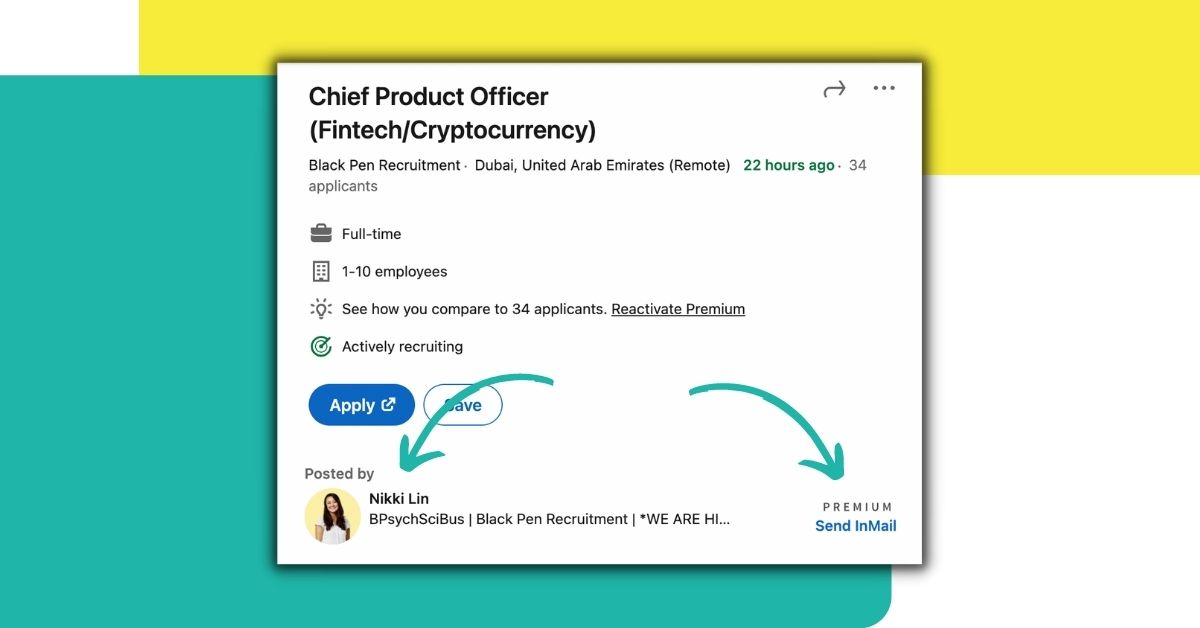
Sending an InMail is much more effective than simply sending a connection request, because it allows you to type long-form messages. With this extra character allowance, you can craft a message explaining exactly why you are a great fit for the job, and why they might want to meet you.
Don’t just send any old message, make sure this message is personal, and explains exactly what’s in it for them. Why would meeting you be a benefit to them and their organisation?
Instead of sending a message that tells them all the reasons why the job is great for you and why you are so desperate for it, make the message about them, and how you can benefit them.
You’ll need to use LinkedIn Premium
To send InMail messages you’ll need to use LinkedIn Premium, with a LinkedIn Premium Careers subscription you’ll get 5 InMail credits which get recredited to you if and when the person responds.
Don’t worry about paying out for a costly subscription to LinkedIn Premium, you can get access to all of the premium career features by signing up to a 30-day free trial of LinkedIn Premium, just click here to get access.
With a LinkedIn Premium free trial, you’ll also have access to lots of other great features that will help you with your job search, learn more here.





